Fun with Tables
You can extend all of your templates by using tables! Inserting a table into an existing panel allows you to further organize and align text, images or combinations to come up with page layouts beyond the standard.
Sometimes, you'll want your tables to be visible, either by showing the borders between the cells or adding fill to your cells (or both)! But tables can also have invisible borders and fill, which is a terrific way to "float and align" your images and words just the way you want them. Tables also give you some design flexibility, such as adding a color bar with contrasting or reversed text. to subdivide panels and organize content.
To give you some ideas about this flexibility, below are some different ways that tables can be used to show the same content:
"Standard" Table with Narrow Border and No Fill
In this example, there's a two-row, three-column table into which a mixture of images and text has been entered. Each cell was setup for Center justification.
|
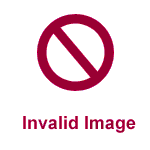 |
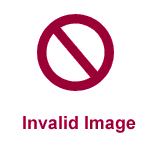 |
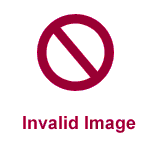
|
|
Sample Desktop |
Sample Editor |
Sample Chart |
Table with No Border and No Background Colors
This is the same table as above, the but the border width was set at "0" which allows the images and text to float over the background, but are still aligned within the cells.
|
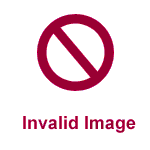 |
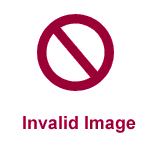 |
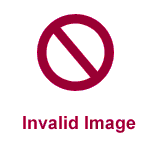
|
|
Sample Desktop |
Sample Editor |
Sample Chart |
Two Tables: Both with no Borders
Here's a case where two tables are used. There is a one-row, three-column table containing the images without borders or fill. The second table holds the text with no cell borders ("0" width) but there is orange fill and the text is set in white.
|
Sample Desktop |
Sample Editor |
Sample Chart |
Table with Cell Fill and No Borders
In this last example, a single table contains all the images and text and there are no borders, but the cells are filled.
|
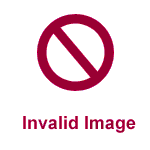 |
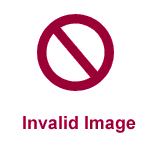 |
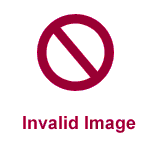
|
|
Sample Desktop |
Sample Editor |
Sample Chart |
| |
|
|
|
| |
This is text before adjusting table spacing |
This is text AFTER adjusting table padding |
|
| |
|
|
|
| |
|
|
|